Click
on  button at the top right-hand corner of the screen to access the Settings Main Menu. This menu is
displayed below,
button at the top right-hand corner of the screen to access the Settings Main Menu. This menu is
displayed below,
Follow the given procedure to manage Host User's permissions:
Click
on  button at the top right-hand corner of the screen to access the Settings Main Menu. This menu is
displayed below,
button at the top right-hand corner of the screen to access the Settings Main Menu. This menu is
displayed below,
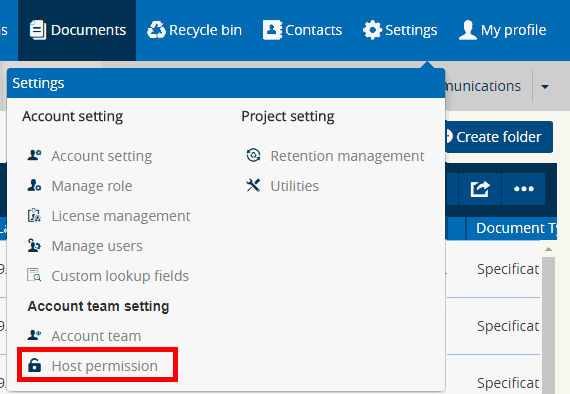
Under the Account Team Setting heading click on Host permission menu item [highlighted in the screenshot above] to access Host Permission screen. This screen is shown below,
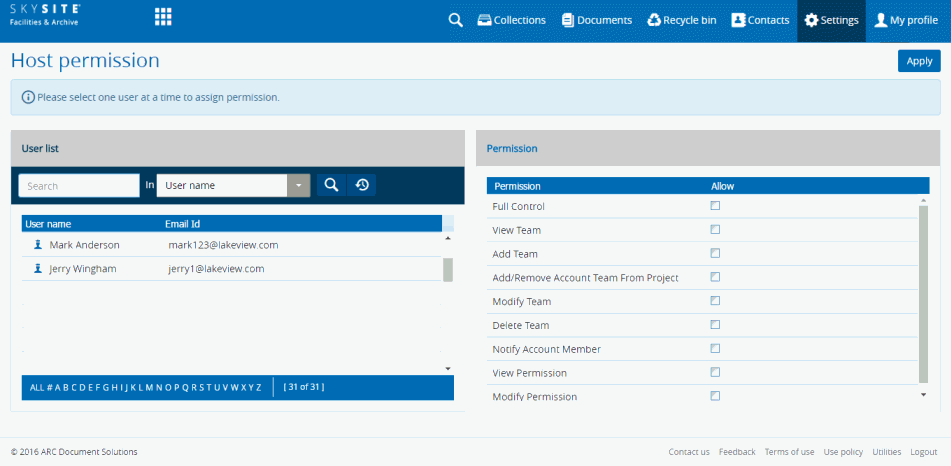
The screen is divided into two sections. The left-hand side User List section displays the list of host users along with their email ID, while the right-hand side Permission section displays the list of Control Permissions which can be imparted on each of the host users.
Select a user (by single-clicking on the user name) whom you want to grant permission from the left-hand side User List section. Permission can be granted to users only one at a time.
Select the check box adjacent to the permission type from the Permission section. You can grant the selected user the following permission type :
Full Control: If you select this option, the host user will have full control over the Collection. When you select this option, all the other options get automatically selected.
View Team: If you select this option, the host user can view each team details, that is, view team members of a particular team and the Collections the team(s) have access to.
Add Team: If you select this option, the host user can create a new team and include members within the new team. Once this option is selected, View Team option gets automatically selected.
Add/Remove Account Team From Collection: If you select this option, the host user can add or remove account team permission to access a Collection. Once this option is selected, View Team option gets automatically selected.
Modify Team: If you select this option, the host user can perform any operation on Team(s). The host user will be able to view, add Team as well as add or remove account team from Collections. Once this option is selected, View Team, Add Team & Add/Remove Account Team From Collection option gets automatically selected.
Delete Team: If you select this option, the host user can delete team(s). Once this option is selected, View Team, Add Team, Modify Team & Add/Remove Account Team From Collection option gets automatically selected.
Notify Account Member: If you select this option, the host user can notify account members on any operations on the respective team (inclusion in a team, sending message etc.). Once this option is selected, View Team option gets automatically selected.
View Permission: If you select this option, the host user can view permission levels of various teams through the Host Permission screen.
Modify Permission: If you select this option, the host user can grant and modify permission levels of various teams through the Host Permission screen.
Click Apply to save the settings. New or updated permission is granted/allowed to the selected user.