Click
on  button at the top right-hand corner of the screen to access the Settings Main Menu. This menu is
displayed below,
button at the top right-hand corner of the screen to access the Settings Main Menu. This menu is
displayed below,
Follow the given procedure to access the Account Team Screen:
Click
on  button at the top right-hand corner of the screen to access the Settings Main Menu. This menu is
displayed below,
button at the top right-hand corner of the screen to access the Settings Main Menu. This menu is
displayed below,
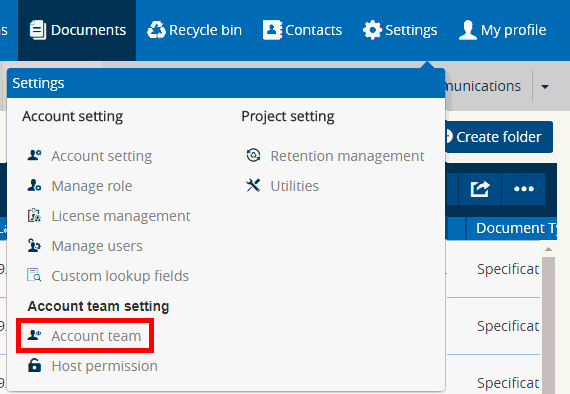
Under the Account Team Setting heading click on Account Team menu item [highlighted in the screenshot above] to access Account Team screen. This screen is shown below,
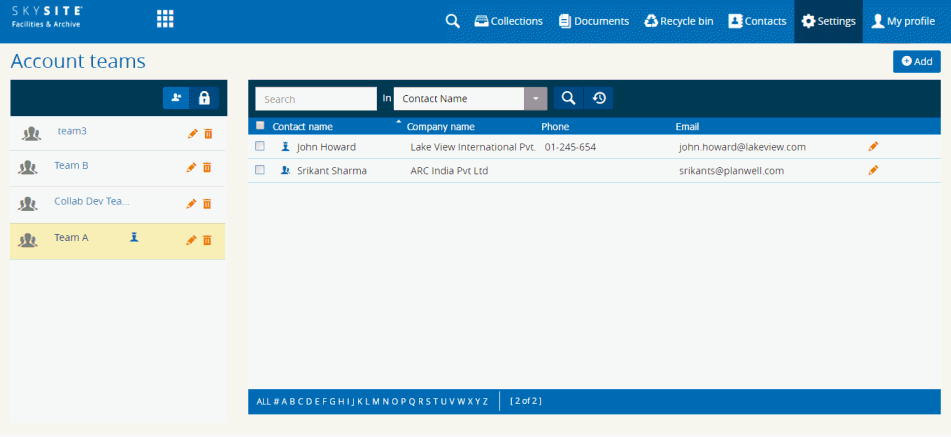
Left-hand Panel details:
The left-hand panel displays the Account Teams currently in existence in the application. Once you select any team (single-click on any team) the members of that account team are displayed under the right-hand panel.
Click
on  button or
button or  button to
add a new Account Team. Refer to Add/Edit
Account Teams for more details.
button to
add a new Account Team. Refer to Add/Edit
Account Teams for more details.
Click
on  button to edit Account Team information.
Refer to Add/Edit Account
Teams for more details.
button to edit Account Team information.
Refer to Add/Edit Account
Teams for more details.
Click
on  button to delete a Account Team
button to delete a Account Team
Right-hand Panel details:
The right-hand panel displays the team members (under the selected account team). The Contact name, company name, phone or email ID of the members are displayed here. The Account Team members are chosen from Contacts (Address Book). The team members chosen from Contacts can be Employee User or Lite User only.
Click
on  button to edit each individual team member
detail. The Add/Edit Contact
screen open up. Refer to Add/Edit
Contact screen for more details.
button to edit each individual team member
detail. The Add/Edit Contact
screen open up. Refer to Add/Edit
Contact screen for more details.
Collection Access to Account Teams:
A whole Account Team can be given Collection access during the time of creating a new Collection or editing a Collection. This is shown below,
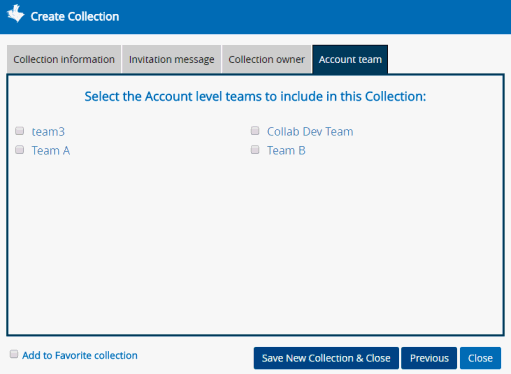
Select the Account Teams under the Account Team tab to which you would like to give Collection access.
Links: