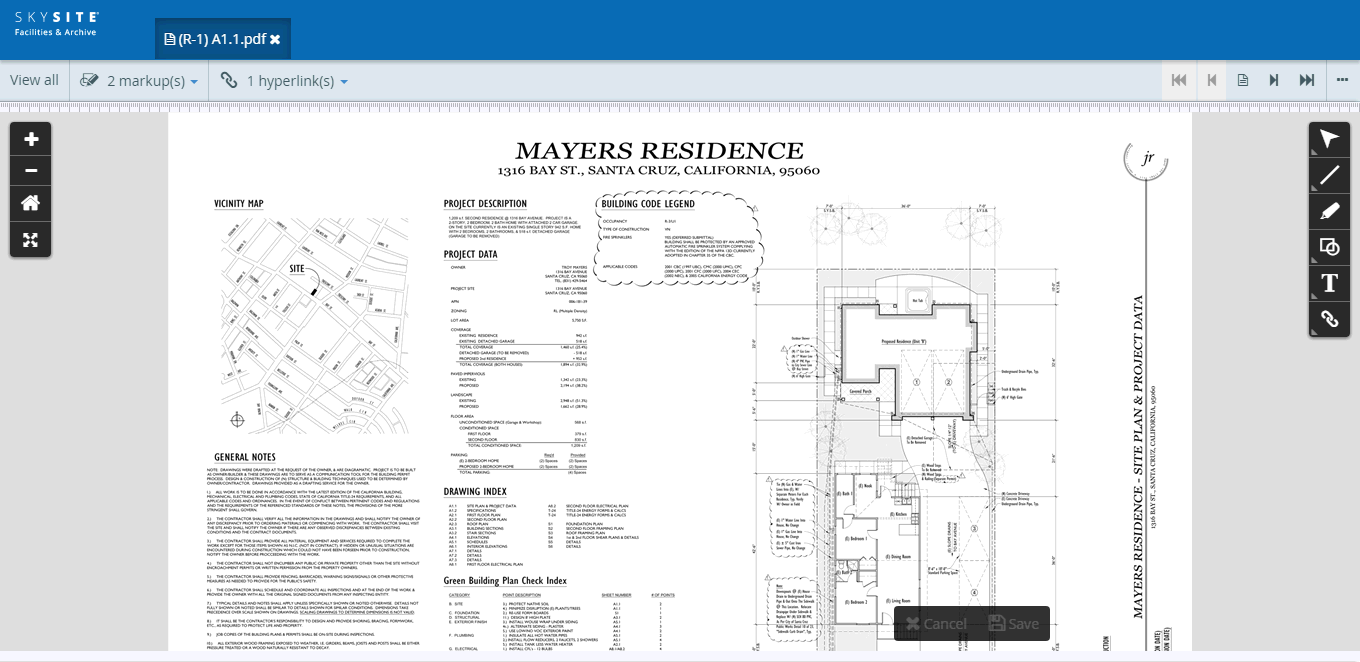Viewing File
Follow the given procedure for viewing any file:
Select
the folder from the Collections
Folder section. The file(s)
of the selected folder is displayed in the Collection
Files section.
Select the file to be viewed by ticking the
checkbox beside each file or select all files at once by clicking
the checkbox beside the File
Name column.
Click on  (More button) at the top right-hand
corner of the screen. A number of options within a menu appear.
(More button) at the top right-hand
corner of the screen. A number of options within a menu appear.
Click on View
Files. You will be able to view files in the Document Viewer and also
download the files from the Viewer.
Screenshot displaying the PDF file in the Document
Viewer:
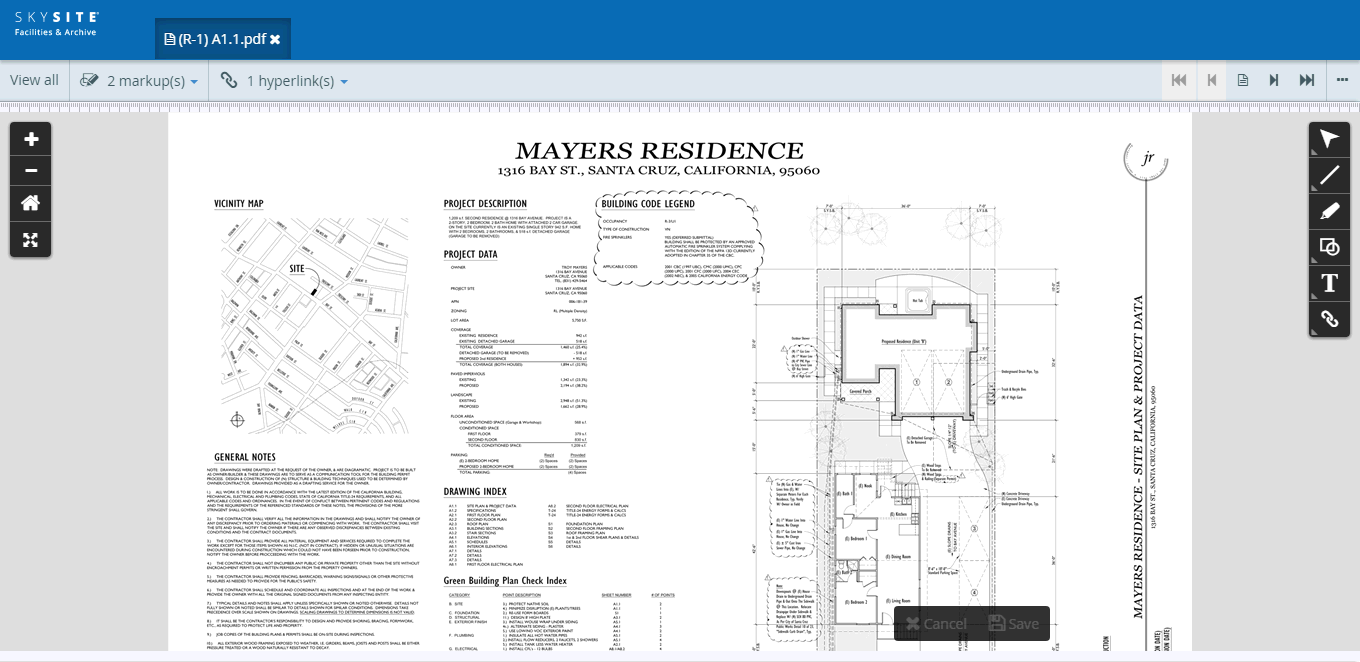
Various
types of mark-ups & annotations that can be drawn on the document:
· Line markup
Line
markup - Draw and save a straight line on the document using
this mark-up
Freehand
text markup – Draw and save a line drawn haphazardly on the
document
Arrow
markup – Draw and save an arrow on the document using this
mark-up
· Shape markup
o Rectangle
markup - Draw and save a rectangular shape on the document using
this mark-up
o Ellipsoidal
markup - Draw and save a ellipsoidal shape on the document using
this mark-up
o Cloud-shaped
markup - Draw and save a cloud shape on the document using this
mark-up
· Highlighter
markup
o Rectangular
highlight markup - Draw and save a rectangular highlight drawn
haphazardly on the document
· Text entry markup
o Text
entry markup – Enter and save text on the document
o Note
markup – Enter and save a note on the document
o Callout
markup – Create and save a callout with text on the document
· Hyperlink annotation
o Rectangular
hyperlink – Create and save a hyperlink to another document on
any part of the currently opened document in rectangular shape
o Ellipsoidal
hyperlink – Create and save a hyperlink to another document on
any part of the currently opened document in ellipsoidal shape
o Cloud
hyperlink – Create and save a hyperlink to another document on
any part of the currently opened document in cloud shape
Image files can be viewed
only through a Java-enabled browser.
Note:
You cannot select more than one file to view.
Links:
Accessing
& Understanding Collection Folder & File Screen
Manage View
Copying Files
Moving Files
Linking Files
Deleting Files
Downloading Files
Checking Out
Files
Checking In Files
Undo Pending
Changes
Viewing
Document History
Uploading Files
Manage File
Permission
Add/Modify Attributes
Setting
Alert for Folder/File
Searching Files
![]() (More button) at the top right-hand
corner of the screen. A number of options within a menu appear.
(More button) at the top right-hand
corner of the screen. A number of options within a menu appear.