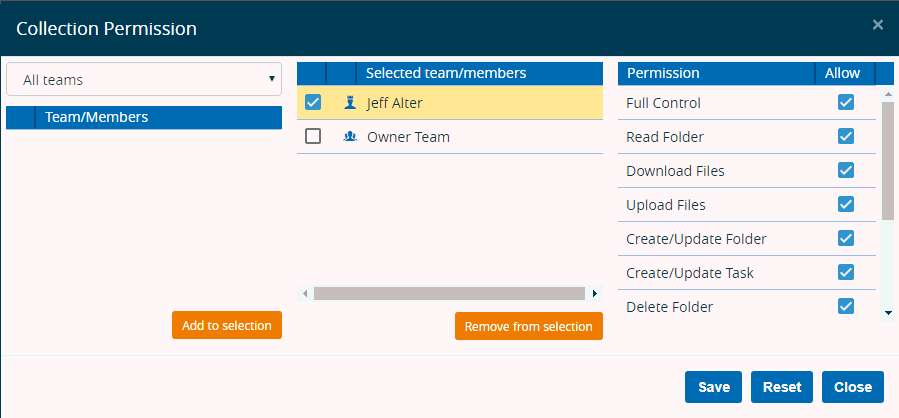Full Control: If you
select this option, the team/team members will have full control
over the Collection. When you select the Full Control, all the
other options get automatically selected.
Read Folder: If you select this
option, the team/tem members gets the permission to read the folder
only.
Download Files: If you
select this option, the team/team member can download files from
the selected folder. When you select the Download Files, the Read
Folder gets automatically selected.
Upload Files: If you
select this option, the members of the team/specific team members
can upload files into the selected folder. When you select the
Upload Files, both the Download Files and the Read Folder gets
automatically selected.
Create/Update Folder: If
you select this option, the members of the team/specific team
members get the permission to modify the folder in all respect.
When you select the Create/Update
Folder, all the other options get automatically selected.
Create/Update
Task: If you select this option, the members of the
team/specific team members is allowed to change the task(s) of
the selected Collection as per requirement.
Manage Permission: If
you select this option, the members of the team/specific team
members gets the consent to manage specific permissions.
Create Team: If you select
this option, the members of the team/specific team members are
allowed to create new teams.
Modify Existing Team: If you
select this option, the members of the team/specific team members
is allowed to modify team information, allow & deny access,
remove or include team members.
Create/Update Package: If you
select this option, the members of the team/specific team members
are allowed to create or update document packages
Delete Package: If you select
this option, the members of the team/specific team members are
allowed to delete document packages
 (Manage
Teams or Team Members Permissions button) from the action
bar of the Collection Teams section on the left -hand panel. The Collection Permission window
appears. This is shown below,
(Manage
Teams or Team Members Permissions button) from the action
bar of the Collection Teams section on the left -hand panel. The Collection Permission window
appears. This is shown below,