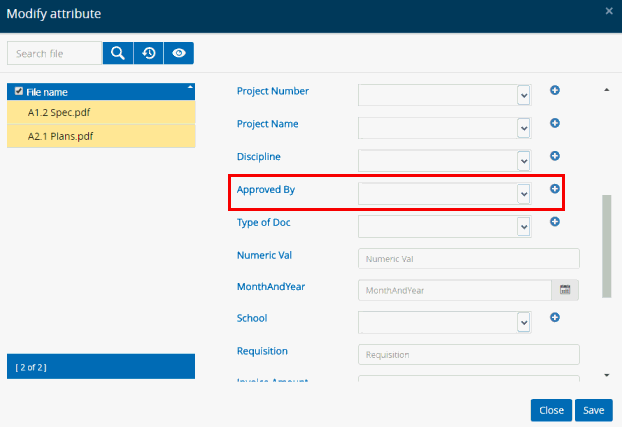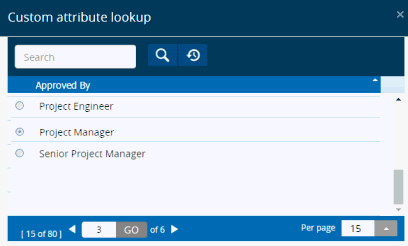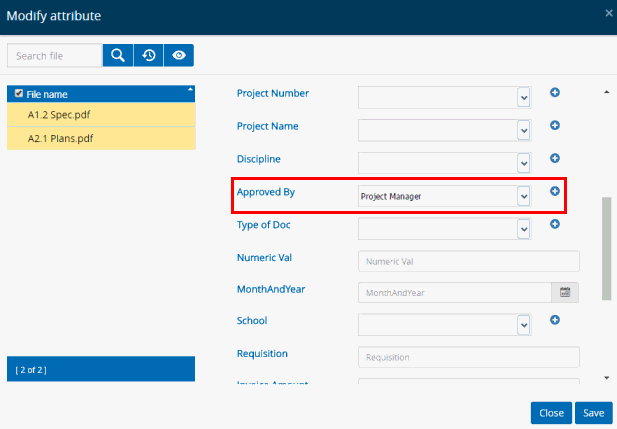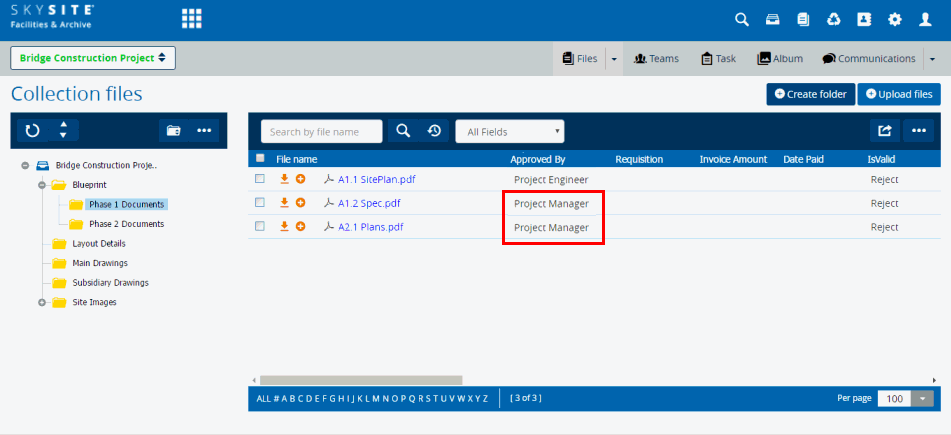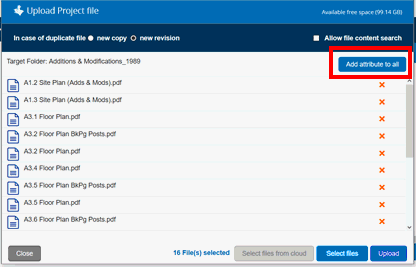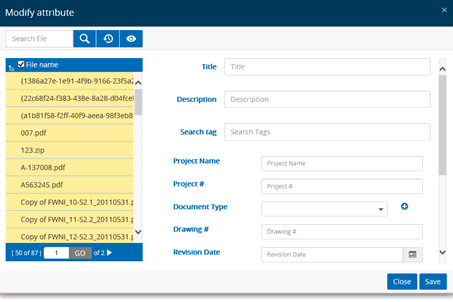Add/Modify Attributes (meta-data)
Follow the procedure given here to add and modify
attributes:
Select
the folder from the Collections
Folder section. The file(s)
of the selected folder is displayed in the Collection
Files section.
Select the files whose attribute information
is to be added or modified by ticking the checkbox beside each file
or select all files at once by clicking the checkbox beside the File Name column.
Click on  (More button) at the top right-hand
corner of the screen. A number of options within a menu appear.
(More button) at the top right-hand
corner of the screen. A number of options within a menu appear.
Click on Modify
Attributes. The following window appears,
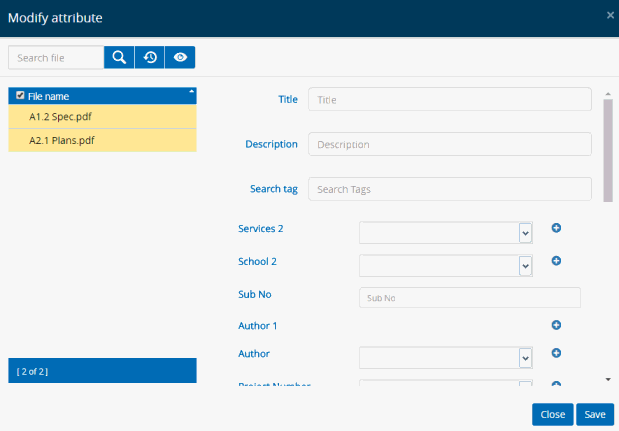
Click on the file name to add/modify
attributes of that file. You can enter or modify Title,
Description & Search Tag
of as General Attributes
of the file. Also, you can enter or select Custom
Attributes as per your requirement.
Custom Attributes can only be created by
the Super Admin user and assign it to various Collections as
per other users' requests. Click on  button to view and select the Custom
Fields under the specific Custom
Attributes. The Custom Fields under specific Custom Attributes
are created from Settings > Custom
lookup fields screen. The Custom Field selection screen in shown
below,
button to view and select the Custom
Fields under the specific Custom
Attributes. The Custom Fields under specific Custom Attributes
are created from Settings > Custom
lookup fields screen. The Custom Field selection screen in shown
below,
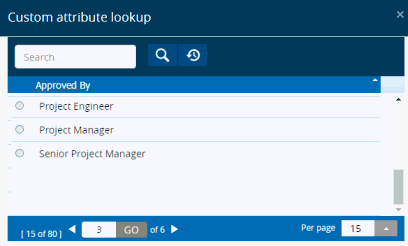
You can enter search keywords and perform
search for files, reset search and preview files by clicking these
buttons  , respectively.
, respectively.
Enter or modify field information of
Title, Description
and Search Tags fields. These
fields appear under the General Properties tab accessed through the
File Name link.
Enter or modify field information of
custom fields. These fields
appear under the Custom Properties tab accessed through the File Name
link.
Click on Save
button to save the file attribute information.
Click Close
to exit from this window.
Example:
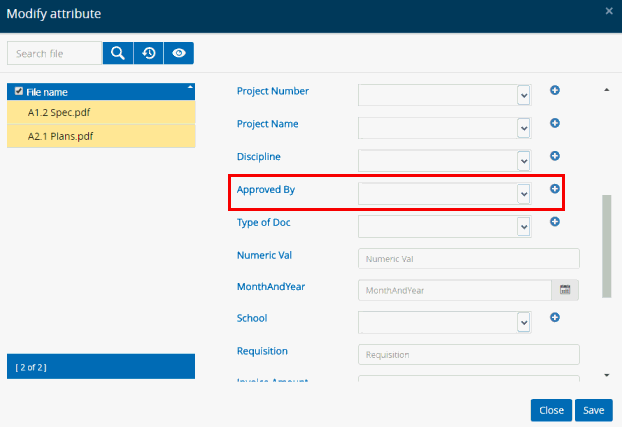
The Custom Fields under specific Custom Attribute
'Approved By' are created from Settings > Custom
lookup fields screen.
The Custom Field selection screen in shown below,
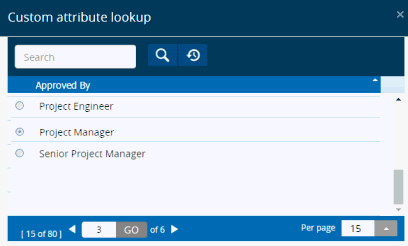
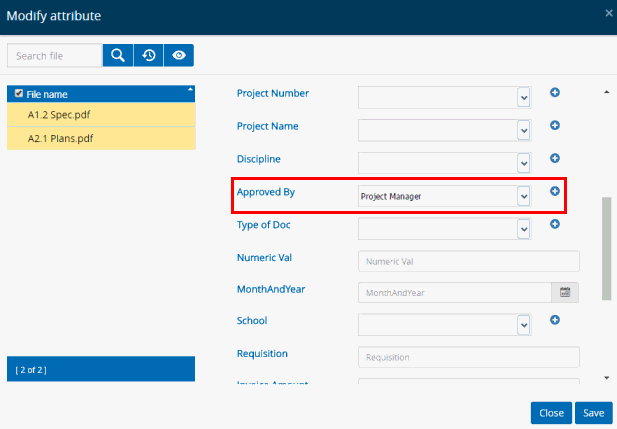
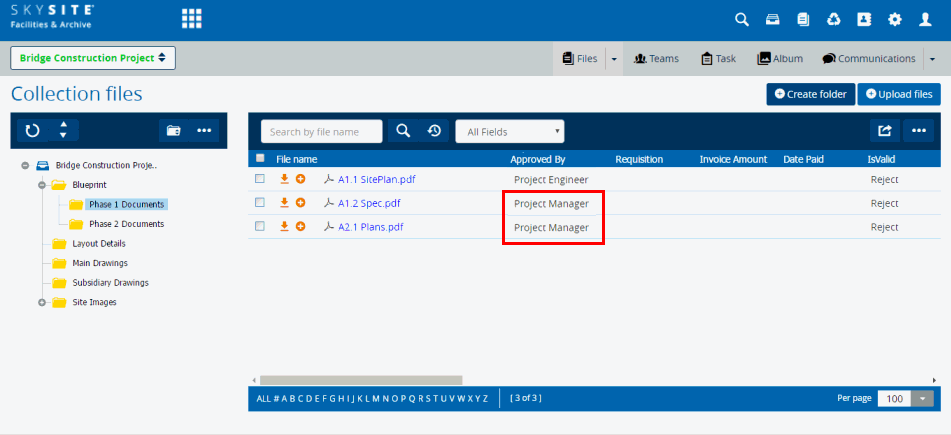
Adding
attribute (meta-data) during upload:
If
you have added files to a collection and need to add/change the attribute
(meta-data), you can do so at any time. Clicking the plus sign next to
the file will allow you to change the meta-data for the file. Below are
the steps for changing the meta-data for many files:
i. On
the Upload files window, click the [Add
attribute to all] button to add attributes to all files being uploaded.
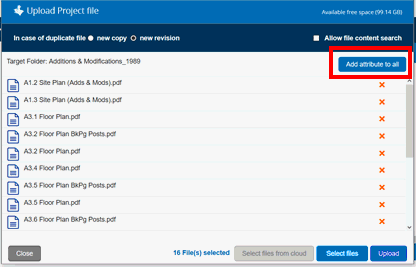
ii. From
the Modify Attributes
Window you will be able to select each file individually or all files
simultaneously and add meta-data related to:
a. Customer/
Vendor
b. Description
of Drawing
c. Job
Number
d. Any
other classifications you have added to your files.
iii.
Add
the data in the relevant fields and click 'save' and then
'close'.
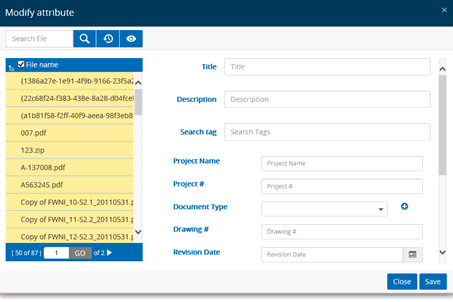
Links:
Accessing
& Understanding Collection Folder & File Screen
Manage View
Copying Files
Moving Files
Linking Files
Deleting Files
Downloading Files
Checking Out
Files
Checking In Files
Undo Pending
Changes
Viewing
Document History
Viewing Files
Manage File
Permission
Uploading Files
Setting
Alert for Folder/File
Searching Files
![]() (More button) at the top right-hand
corner of the screen. A number of options within a menu appear.
(More button) at the top right-hand
corner of the screen. A number of options within a menu appear.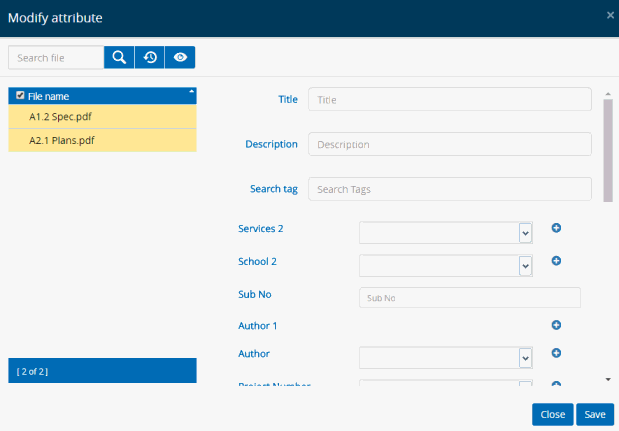
 button to view and select the
button to view and select the 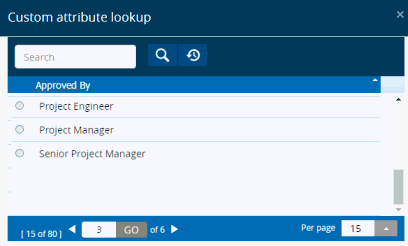
 , respectively.
, respectively.