Sending Message to Collection Team
Member
Follow
the given procedure to send message to Collection Team Member(s):
Select the Collection
Team. The team members belong to the selected team will
be displayed under list of Collection
Team Members.
Select the contact name(s) whom you want
to send the message. Please note, you an only send a message to the
members who have accepted the response.
Click  menu button and then once the menu opens click on Send
Message menu item. The Send
Message window appears and the selected member(s) get included
within To text box.
This is shown below,
menu button and then once the menu opens click on Send
Message menu item. The Send
Message window appears and the selected member(s) get included
within To text box.
This is shown below,
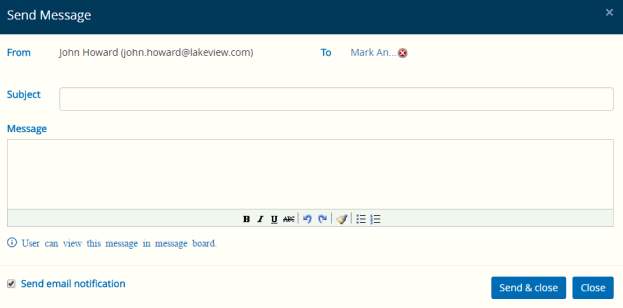
Click  to add more contacts
in the To text box
(either from all Collection teams or from specific teams), The From field is populated by your
mail id.
to add more contacts
in the To text box
(either from all Collection teams or from specific teams), The From field is populated by your
mail id.
Enter the subject and the message in the
Subject and Message
text fields respectively. Use the text-editor to design or transform
the message according to your requirement.
Select Also
send email notification check box to send e-mail notification
along with the message. The message will be displayed on the message
board.
Click Send
& Close. The message will be send to the selected members
and the Send Message
window will be closed automatically.
Links:
Accessing
& Understanding Collection Teams Screen
Creating
New Team
Editing
Collection Team
Deleting
Collection Team
Managing
Teams/Team Members Permission
Deleting
Collection Teams Members
Exporting
Collection Team Members
Accepting
Response
![]() menu button and then once the menu opens click on Send
Message menu item. The Send
Message window appears and the selected member(s) get included
within To text box.
This is shown below,
menu button and then once the menu opens click on Send
Message menu item. The Send
Message window appears and the selected member(s) get included
within To text box.
This is shown below, 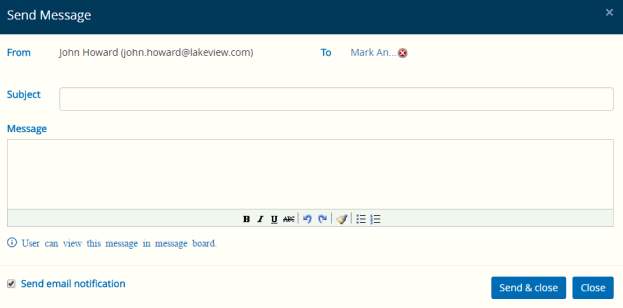
 to add more contacts
in the
to add more contacts
in the