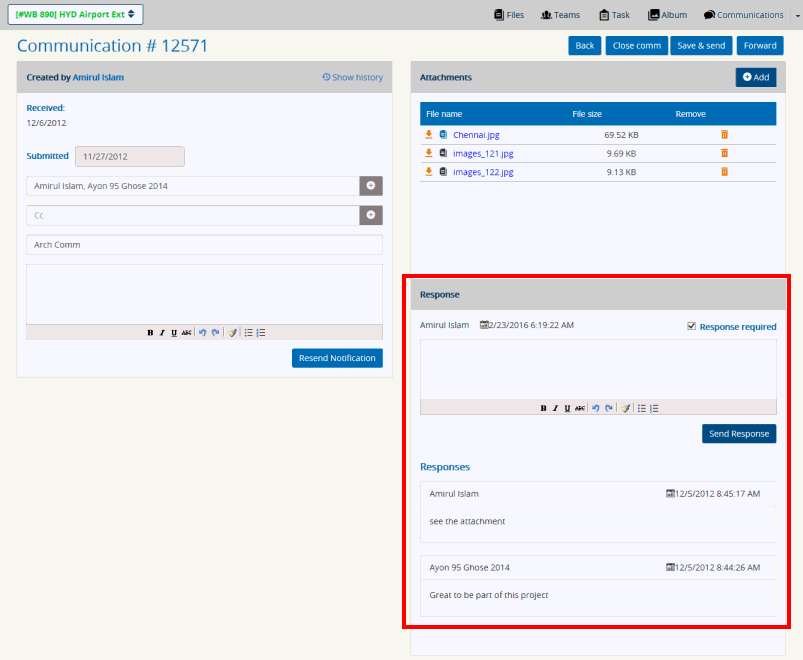Responding to Assigned Communication
Follow the procedure to respond
to an Assigned Communication:
On
the Collection Communication
screen click on  (Filter button)
to view the assigned communications.
(Filter button)
to view the assigned communications.
On
the Communication List View grid section, click on Communication Number link, under the Communication # column. The Communication
edit screen [with the Response section
highlighted] is shown below,
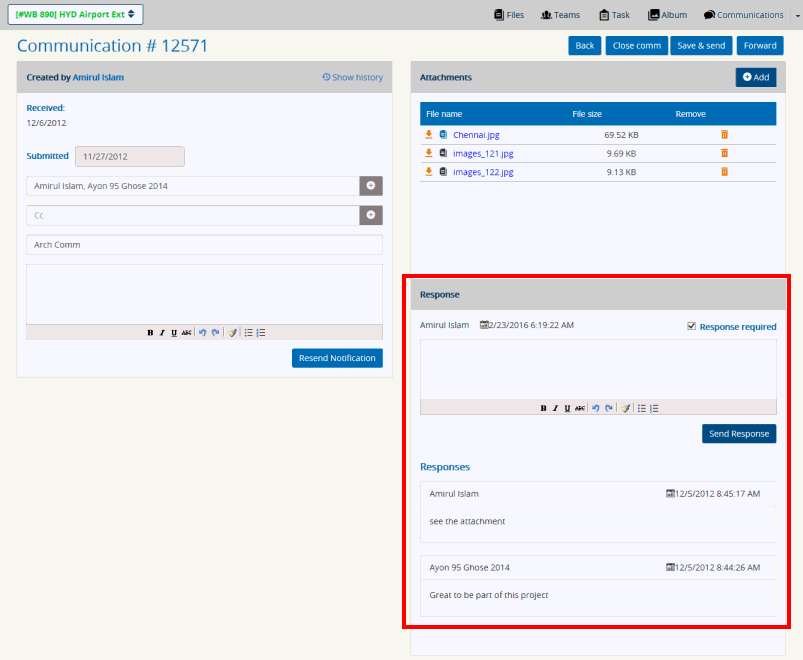
Under
the Response section, enter
the response in the text editor and click on (Send
Response button) to transmit the response to the creator of
the Communication.
Tick
the Response Required checkbox
making it mandatory for the creator to close the Communication only
after receiving a response.
Any
previously given response will be displayed under the Response section.
Click
Save & Send to send the
response to the creator.
The
creator,
after opening the response can read the response, and if satisfied
then can click on (Close comm
button) to close the Communication.
Responding
from email notification:
Clicking
the 'Click Here' to respond button in the email will open the Communication
Response tool in the web browser.
This
looks and functions very similarly to the Respond function in the
Communications Tab in SKYSITE.
Type your
comments and click the Send Response button. This will add your comments
to the original communication thread and notify the sender of the
email.

If
the 'Enable Private Replies' button is left unchecked, all other team
members will be notified.
Closing
a communication:
Once all team members have
responded and the necessary information attained, you can close the Communication
to create a read only record of the communication content.
Open
the Communication you want to close by clicking on the Communication
# in the Communication List.
There
are a few ways to leave final notes before closing the communication.
Adding
a Final Response is available from the Response field if additional
comments are needed
Check
the 'Close Communication' button and click okay on the “Are You Sure
You Want to Close this Communication” prompt.
Links:
Accessing
& Understanding Communication List Screen
Adding
New Communication
Editing
& Resending Communication
Searching
Communications
 (Filter button)
to view the assigned communications.
(Filter button)
to view the assigned communications.