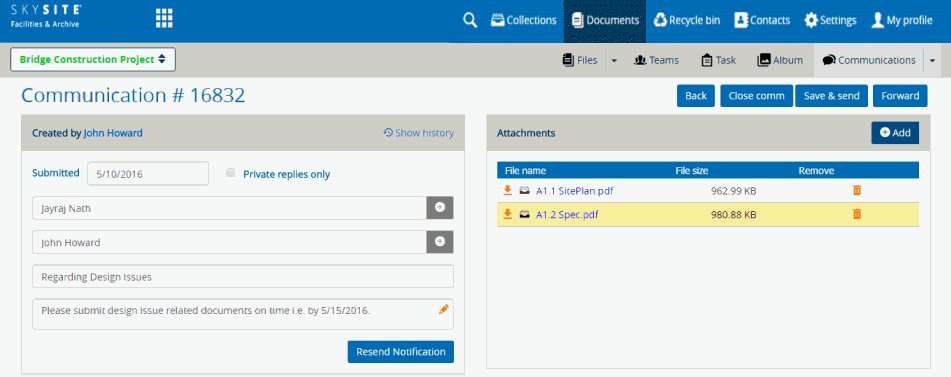
Follow the given procedure to modify and resend communication:
On the Collection Communication screen on the Communication List View grid section, click on Communication Number link, under the Communication # column. The Communication edit screen is shown below,
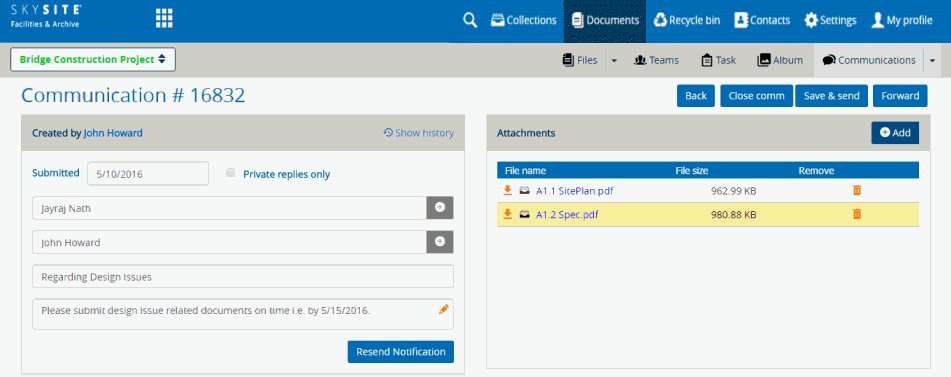
You can change the recipient in the To & CC list, modify the subject and body of the message.
You can click on [Resend Notification] button to again send the message to either the same recipients or different recipients.
You can click on [Close comm] button to close the communication and the status of the communication will be closed and reflected on the main communication screen. Once closed a Communication can be opened and send to various users by the creator of the communication.
You can add more attachments and remove other existing attachments.
You can click on [Forward] button to forward the communication to another user. The following screen opens once you click the [Forward] button,
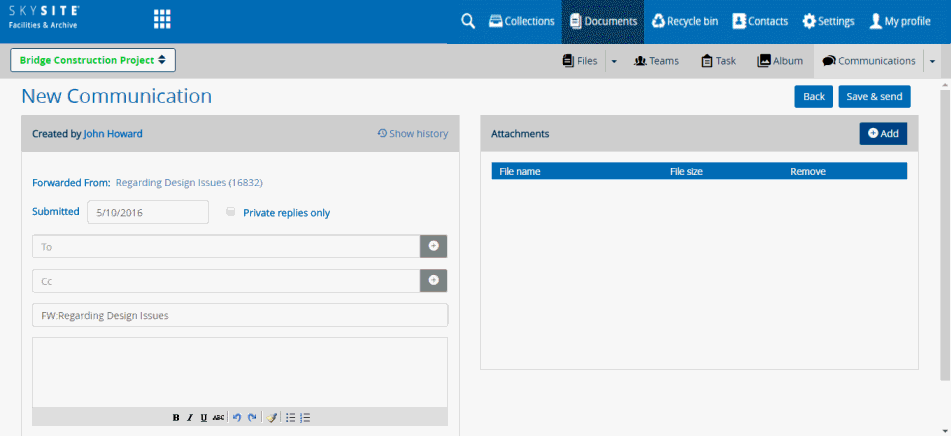
During forwarding, you will be able to view the Communication subject & number which is being forwarded, select the recipients in To & CC list.
Click  (Show History link) to view
the history of modifications, attachment addition & removal, resending,
forwarding and responses made on an existing Communication message.
Sample Communication History is shown below,
(Show History link) to view
the history of modifications, attachment addition & removal, resending,
forwarding and responses made on an existing Communication message.
Sample Communication History is shown below,
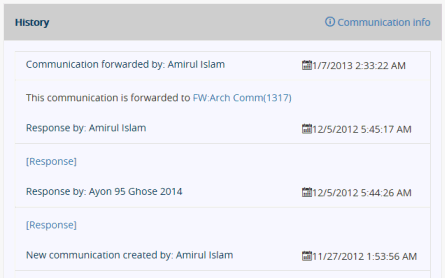
In the end, after completing modifications and resending the Communication Message, click on Save & Send to update and resend the Communication.
Links:
Accessing & Understanding Communication List Screen