Accessing & Understanding Communication
Screen
Follow the given procedure
to access the
After
opening the application click on  to gain access to the Collection Files tool-bar. This tool-bar opens
at the top right-hand portion of the screen.
to gain access to the Collection Files tool-bar. This tool-bar opens
at the top right-hand portion of the screen.
On
this tool-bar click on 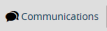 button. The Collection
Communications (All) screen will appear.
button. The Collection
Communications (All) screen will appear.
Select
a Collection from the Select Collection
drop-down list in the left hand panel  . Select
that Collection, the Communication under which you would like to view.
The Collection Communications related to the selected Collection will
be displayed in list view in the screen.
. Select
that Collection, the Communication under which you would like to view.
The Collection Communications related to the selected Collection will
be displayed in list view in the screen.
The Collection
Communication screen is shown below,
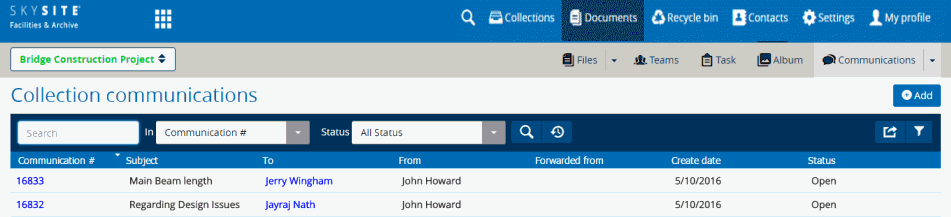
Following information related
to each Communication is displayed
in the grid view section:
Communication
Number: This is a system-generated number, generated by the
application. Click on the number link to view and update a communication.
Details are given here: Updating Communication.
Subject:
The main subject of the communication is displayed under this column.
To:
The users to whom the communication has been send. Click on this link
to view the Recipients i.e. users to whom t he Communication has been
send directly as well as the users in the CC list.
From:
The user who had created and had send across the communication.
Forwarded
from: The number of the communication which has been forwarded
to another recipient.
Create
Date: The date on which the Communication has been created
Due
Date: The date within which the Communication will have to
be answered.
Status:
The Status of the Communication, whether it is Open
or it has already been Closed
i.e. answered.
Following operations
can be performed from the Collection
Communication screen:
Click
on (Add button) to create
and send a new Communication to an user. Details are given here: Adding New Communication.
Click
on  (Export button) to download
the Communication list to your local system. You can either export
the list of Communications displayed in grid view along with each
column information in CSV format or in Excel (.xlsx) format.
(Export button) to download
the Communication list to your local system. You can either export
the list of Communications displayed in grid view along with each
column information in CSV format or in Excel (.xlsx) format.
Click
on  (Filter button) to view either
all Communication related to the selected Collection, view only those
Communication which have been created by me or those Communications
which have been assigned to me.
(Filter button) to view either
all Communication related to the selected Collection, view only those
Communication which have been created by me or those Communications
which have been assigned to me.
Option
to search Communications of all statuses. Details are given here:
Searching Communication.
Links:
Accessing
& Understanding Communication List Screen
Adding
New Communication
Editing
& Resending Communication
Responding
to Assigned Communication
Searching
Communications
![]() to gain access to the Collection Files tool-bar. This tool-bar opens
at the top right-hand portion of the screen.
to gain access to the Collection Files tool-bar. This tool-bar opens
at the top right-hand portion of the screen.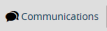 button. The Collection
Communications (All) screen will appear.
button. The Collection
Communications (All) screen will appear. . Select
that Collection, the Communication under which you would like to view.
The Collection Communications related to the selected Collection will
be displayed in list view in the screen.
. Select
that Collection, the Communication under which you would like to view.
The Collection Communications related to the selected Collection will
be displayed in list view in the screen.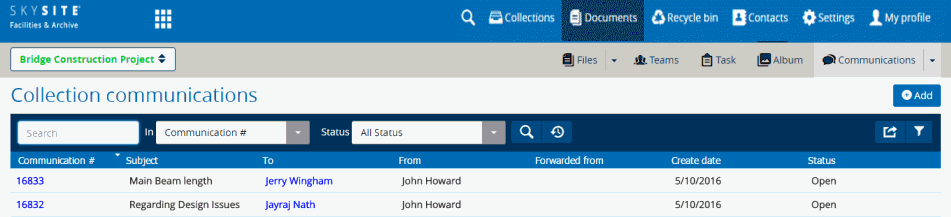
 (
( (
(