Select the document package from the list of Document Packages whose link is to be send for download.
Click  (Link Document Package
icon) from the action bar. The Document
Package Download Link(s) window popped up. This is shown below,
(Link Document Package
icon) from the action bar. The Document
Package Download Link(s) window popped up. This is shown below,
Follow the given procedure to send the download link of the Document Package(s):
Select the document package from the list of Document Packages whose link is to be send for download.
Click  (Link Document Package
icon) from the action bar. The Document
Package Download Link(s) window popped up. This is shown below,
(Link Document Package
icon) from the action bar. The Document
Package Download Link(s) window popped up. This is shown below,
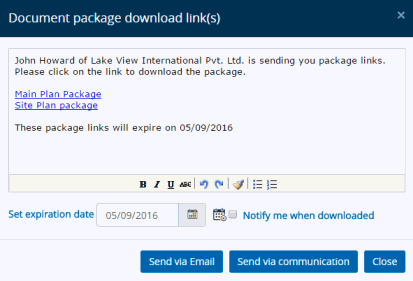
The download link of the selected packages along with the text is displayed by default within the Text Editor. You can change the text as per your requirement.
You
may or may not want to add expiry date. Adding expiry date implies
that the package and its contents can be downloaded before the expiry
date only and if the date exceeds due to any reason you won't be able
to download the package i.e. the link will expire. Click  to remove the expiry date.
to remove the expiry date.
Click Notify me when downloaded such that when the link is accessed by the recipient user to download the package(s), you (sender) will receive notification via email.
Click Send via email to send the download link to the target user through outlook email.
Click Send via communication to send the package download link to the intended user via the Communication module. Details: About the Communication Module
Click Copy to Clipboard to copy the download link information along with the associated text within your local computer's clipboard.
Click Close to exit the window.
List: