Open Manage Collection Role screen.
Click
 (Add New Collection Role
button). The Add/Update Collection
Role window appears. This screen is shown below,
(Add New Collection Role
button). The Add/Update Collection
Role window appears. This screen is shown below,
Follow the given procedure to add a new custom Collection role:
Open Manage Collection Role screen.
Click
 (Add New Collection Role
button). The Add/Update Collection
Role window appears. This screen is shown below,
(Add New Collection Role
button). The Add/Update Collection
Role window appears. This screen is shown below,
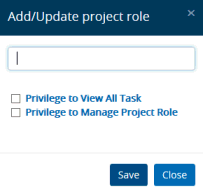
Enter the new role of the Collection in the Collection Role text box.
Select Privilege to View All Task checkbox if you want users assigned to this role have the permission to view the tasks of all other users related to the same Collection through the Collection Tasks screen.
Select Privilege to Manage Collection Role checkbox if you want to allow users assigned to this role have the power to create/modify and assign roles to other users.
Click Save. The confirmation message appears stating the Collection role is successfully saved. The new Collection Role gets included in the Custom Collection Role section.
Links:
Accessing & Understanding Manage Role Screen