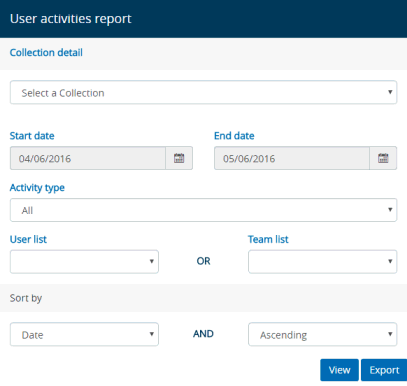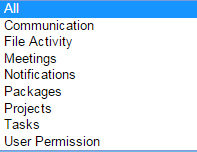Viewing Activity
Reports
Collection
List module enables you to view file related activities and user related
activities. Activity report means what operations have been performed
on the files or operations performed by user will be listed according
to criteria selected in a report format.
To view the activity reports follow the given
procedure:
Viewing File
Activities
- Click
 (Activity Report
icon) from the action bar. The Activity
Report menu appears.
(Activity Report
icon) from the action bar. The Activity
Report menu appears.
- Click
File Activity.
The File Activity Report
Generation window
appears.
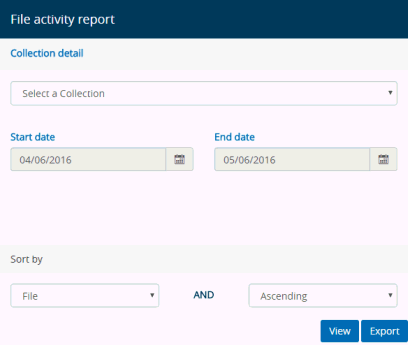
- From the Collection detail section,
- Select a Collection
from the Select a Collection
drop-down list. The operations performed on the files of the selected
Collection will be displayed on the report.
- Click Calendar button
to select Start Date
and End Date
respectively. This means that whatever operations have been performed
on the files of the selected Collection within the Start &
End dates will be displayed in the report.
- From the Sort By section,
select a particular option from the drop-down. The options are
folder, file, user, date, and action. Selecting a particular option
enables the application to sort the file operation details as
per requirement. For example, if Folder
is selected as Sort option then operations on files
will be listed on the report according to their association with
a folder. The application will list down operations of files from
the starting folder in the Collection, then the next folder and
so on. If User
is selected as Sort option then operations performed on files
by each user will be listed separately in the report.
- Select Ascending or Descending option
as per requirement.
- Click View. The report is
generated automatically and the File
Activity Report window appears displaying all the
actions or operations performed on files. The report can be viewed
in various formats like XML, CSV, PDF, MHTML, Excel, Tiff & Word.
- Click
Export to download
the report into your local system.
Viewing User
Activities
- Click
 (Activity Report
icon) from the action bar. The Activity
Report menu appears.
(Activity Report
icon) from the action bar. The Activity
Report menu appears.
- Click
User Activity.
The User Activity Report
Generation window
appears.
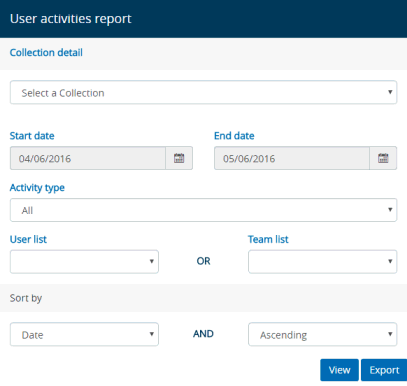
- From the Collection detail section,
- Select a Collection
from the Select a Collection
drop-down list. The operations performed by the user on the selected
Collection will be displayed on the report.
- Click Calendar button
to select Start Date
and End Date
respectively. This means that whatever operations have been performed
by the user on the selected Collection within the Start &
End dates will be displayed in the report.
- Select the type
of activity performed by the user from the Activity
Type drop-down. The different activity types which
can be selected are:
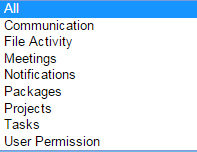
- In order to view
the activities performed on the selected Collection by a specific
user or users of a specific team, select the user from the User list drop-down or
select the team from the Team
list drop-down, respectively.
- From the Sort By section,
select a particular option. The options are User, Date, and Action.
Selecting a particular option enables the application to sort
the user actions as per the selected sorting option. For example,
if Date is selected as sorting option then the report will display
the actions of any user on the selected Collection date-wise.
- Select Ascending or Descending option
as per requirement.
- Click View. The report is
generated automatically and the User
Activity Report window appears displaying all the
actions or operations performed by user according to the criteria
selected. The report can be viewed in various formats like XML, CSV,
PDF, MHTML, Excel, Tiff & Word.
- Click
Export to download
the report into your local system.
Links:
Accessing & Understanding
Collection Home Screen
Adding New Collection
Searching
Collections
Exporting
Collections
Modifying Collections
 (Activity Report
icon) from the action bar. The Activity
Report menu appears.
(Activity Report
icon) from the action bar. The Activity
Report menu appears. (Activity Report
icon) from the action bar. The Activity
Report menu appears.
(Activity Report
icon) from the action bar. The Activity
Report menu appears.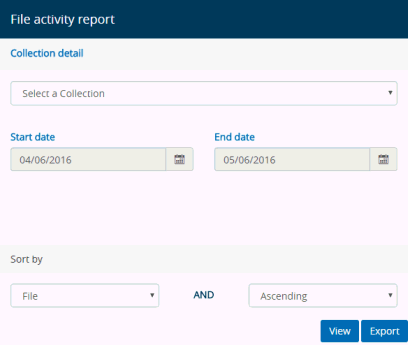
 (Activity Report
icon) from the action bar. The Activity
Report menu appears.
(Activity Report
icon) from the action bar. The Activity
Report menu appears.