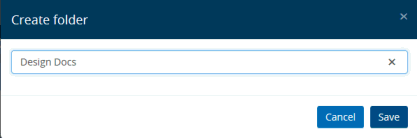Create Folder
Follow the given procedure to add new folders:
- Select
the Collection from the drop-down present at the top left-hand
side of the action bar to view the folders and files under the Collection.
- Select
the Collection or folder (single-click on the Collection name or any folder)
under which you would like to insert a new folder.
- Click
on the
 (More
button) present at the top of the displayed
folder tree on the left-hand side of the screen.
(More
button) present at the top of the displayed
folder tree on the left-hand side of the screen.
- Once
the menu opens up, click Create
folder menu item. The Create
Folder window appears. This is shown below,
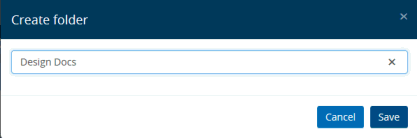
- Name the
new folder as per your requirement.
- Click on
Save button to create the
new folder. The newly created folder will be displayed under the concerned
folder or Collection.
- You can
now proceed to upload files within the newly created folder by clicking
on the Upload Files button
at the top-right hand side of the screen. Refer to Upload
Files help for more details.
Note: If you select the Collection name under
which you wish to create the new folder, then the new folder will be created
at root level i.e. directly under the Collection. Instead if you select any
existing folder under which you wish to create the new folder, then the
folder will be created and displayed as a nested folder under the existing
folder.
Links:
Accessing
& Understanding Collection Folder & File Screen
Rename Folder
Remove Folder
Uploading Folder
Downloading
Folder
Export Folder
Link Folder
Manage
Folder Permission
Move Folder
 (More
button) present at the top of the displayed
folder tree on the left-hand side of the screen.
(More
button) present at the top of the displayed
folder tree on the left-hand side of the screen. (More
button) present at the top of the displayed
folder tree on the left-hand side of the screen.
(More
button) present at the top of the displayed
folder tree on the left-hand side of the screen.