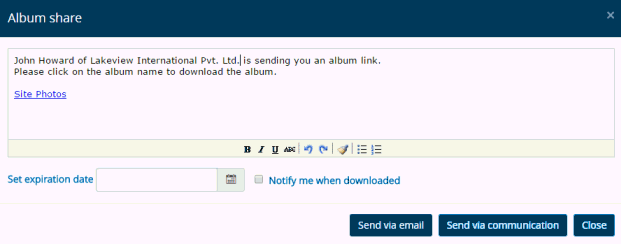Sharing Album
Follow the given procedure
to share Albums:
Click on the
album folder under the tree
structure on the left-hand side of the screen to select the album
which you would like to share
Click on  button on the left-hand side of the Collection Album
screen over the album tree structure to view the menu
button on the left-hand side of the Collection Album
screen over the album tree structure to view the menu
From the menu
click on [Share Album] to
open the Album Share pop-up
box.
Screenshot displaying
an Album Share text-editor box:
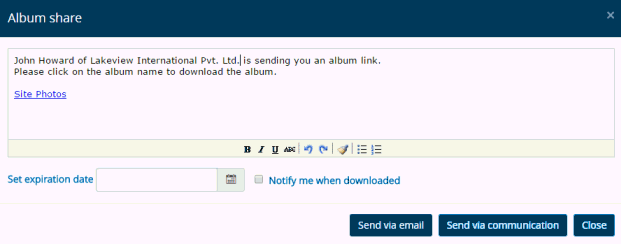
You can send the link to the Album access along
with the default text to the user with whom you would like to share the
album.
You can change the default text to be send along
with the link via a text editor (as shown in the screenshot above), set
an expiration date after which
the link to access the album will expire and enable the [Notify
me when downloaded] checkbox to receive notification via email
when the intended recipient uses the link to gain access and download
the album contents.
Different sharing
options:
Click
on [Send via email] button
to send the album access link along with default or edited text through
outlook.
Click
on [Send via communication]
module to send the album access link along with default or edited
text through the Communications module.
You will be navigated to Communications
module to directly send the album link from there.
Click
on [Copy to Clipboard] to
copy information on your local system's clipboard (in memory of the
your local computer).
Links:
Accessing
& Understanding Collection Album Screen
Adding
New Album
Removing
Album
Renaming
Album
Downloading
Album
Uploading
Images
Viewing
Images
Managing
the Album Images
![]() button on the left-hand side of the Collection Album
screen over the album tree structure to view the menu
button on the left-hand side of the Collection Album
screen over the album tree structure to view the menu